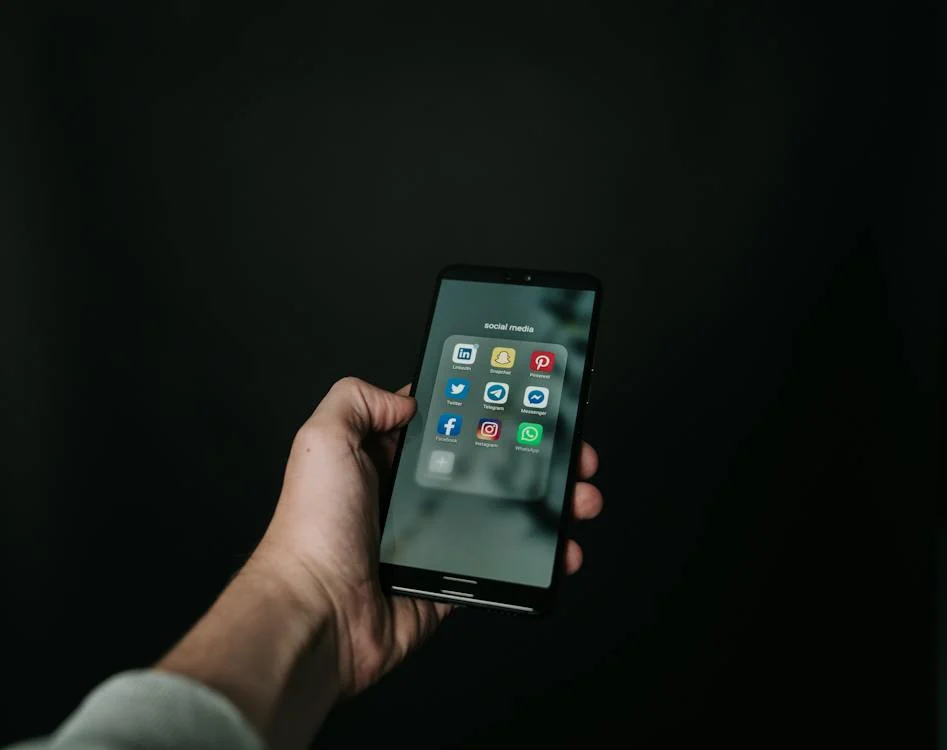In an era where communication knows no boundaries, WhatsApp has emerged as a global frontrunner in connecting people across the world. As our lives evolve, so do our devices, often prompting the need to seamlessly transition our favorite messaging app to a new phone. Whether you’ve upgraded to the latest smartphone or switched platforms, the process of linking WhatsApp to another phone is a crucial step in ensuring uninterrupted conversations and the preservation of cherished memories.
In this guide, we’ll unravel the steps to effortlessly link your WhatsApp account to a new device, ensuring that the transition is as smooth as the conversations you share. Let’s dive into the simple yet essential steps that will keep you connected, no matter where life takes you.
6 Steps To Link Your WhatsApp To Another Phone
In today’s interconnected world, staying connected with friends and family is easier than ever. WhatsApp, one of the most popular messaging apps globally, allows users to communicate seamlessly across different devices. If you’ve recently acquired a new phone and want to link your WhatsApp account to it, you’re in the right place. In this step-by-step guide, we’ll walk you through the process of linking WhatsApp to another phone effortlessly.
Step 1: Install WhatsApp on the New Phone
The first step is to download and install the WhatsApp application on your new phone. You can find the app on the respective app store for your device – Google Play Store for Android or the App Store for iOS.
Step 2: Open WhatsApp on the New Phone
Once the installation is complete, open the WhatsApp application on your new phone. When you launch the app, you will be prompted to verify your phone number.
Step 3: Verify Your Phone Number
Enter your phone number in the provided field and select your country code. WhatsApp will then send you a verification code via SMS. Enter this code into the app to verify your phone number.
Step 4: Restore Chat History (Optional)
If you wish to transfer your chat history from your old phone to the new one, WhatsApp offers the option to restore from a backup. During the setup process, you will be prompted to restore your chat history from Google Drive (for Android) or iCloud (for iOS). Make sure to select the appropriate backup file.
Step 5: Complete Setup
Follow the on-screen instructions to complete the setup process. This may include entering your name and optionally setting a profile picture. Once done, you’ll have successfully linked your WhatsApp account to your new phone.
Step 6: Log Out from the Old Phone (Optional)
If you’re planning to stop using WhatsApp on your old phone, it’s a good idea to log out to ensure your account security. Open WhatsApp on your old phone, go to Settings > Account > Log out. This will prevent any unauthorized access to your account from the old device.
Conclusion
Linking WhatsApp to another phone is a straightforward process that ensures you can seamlessly continue your conversations on a new device. By following these simple steps, you can enjoy the convenience of WhatsApp on your new phone without losing any of your chat history. Stay connected, and happy messaging!